How to add Kryptex to Windows 10 Defender exclusion?
Many antivirus programs can disrupt the correct functioning of the Kryptex App. To ensure that your antivirus doesn't hinder Kryptex's operation, you should exempt Kryptex files from being scanned by the antivirus software.
It's advisable not to include the entire folder, as this could prevent the antivirus from offering protection if a virus enters the miner folder. Instead, selectively add individual Kryptex files to the exclusions list rather than excluding entire folders.
Add Kryptex to Windows 10 Defender exclusion
- Open the “Start” menu and choose “Settings”.
Start entering “Virus & threat protection” in the search bar and choose the relevant item from the list.
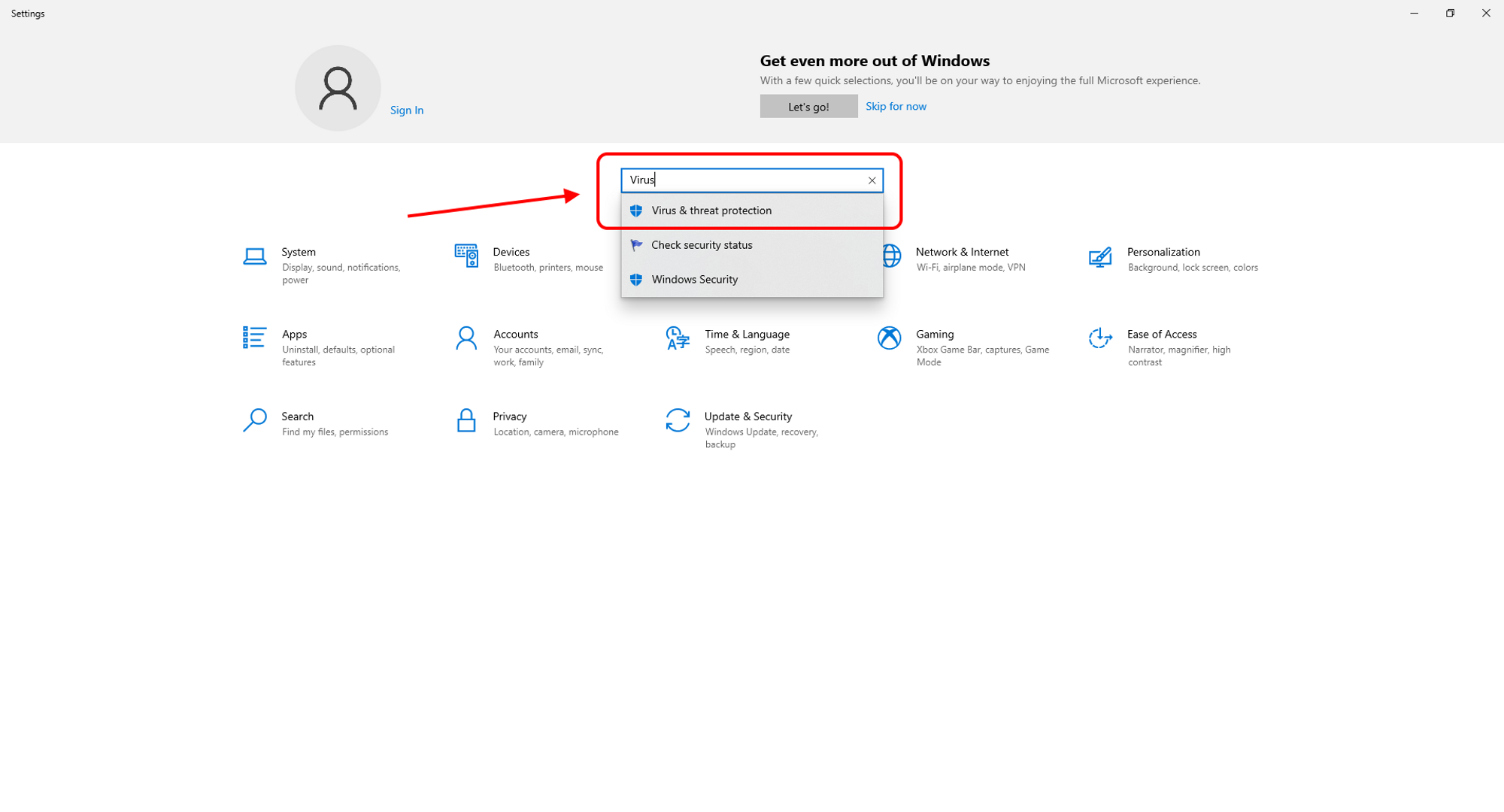
Open the menu, and find the option "Virus & threat protection settings". Then, click on "Manage setting”.
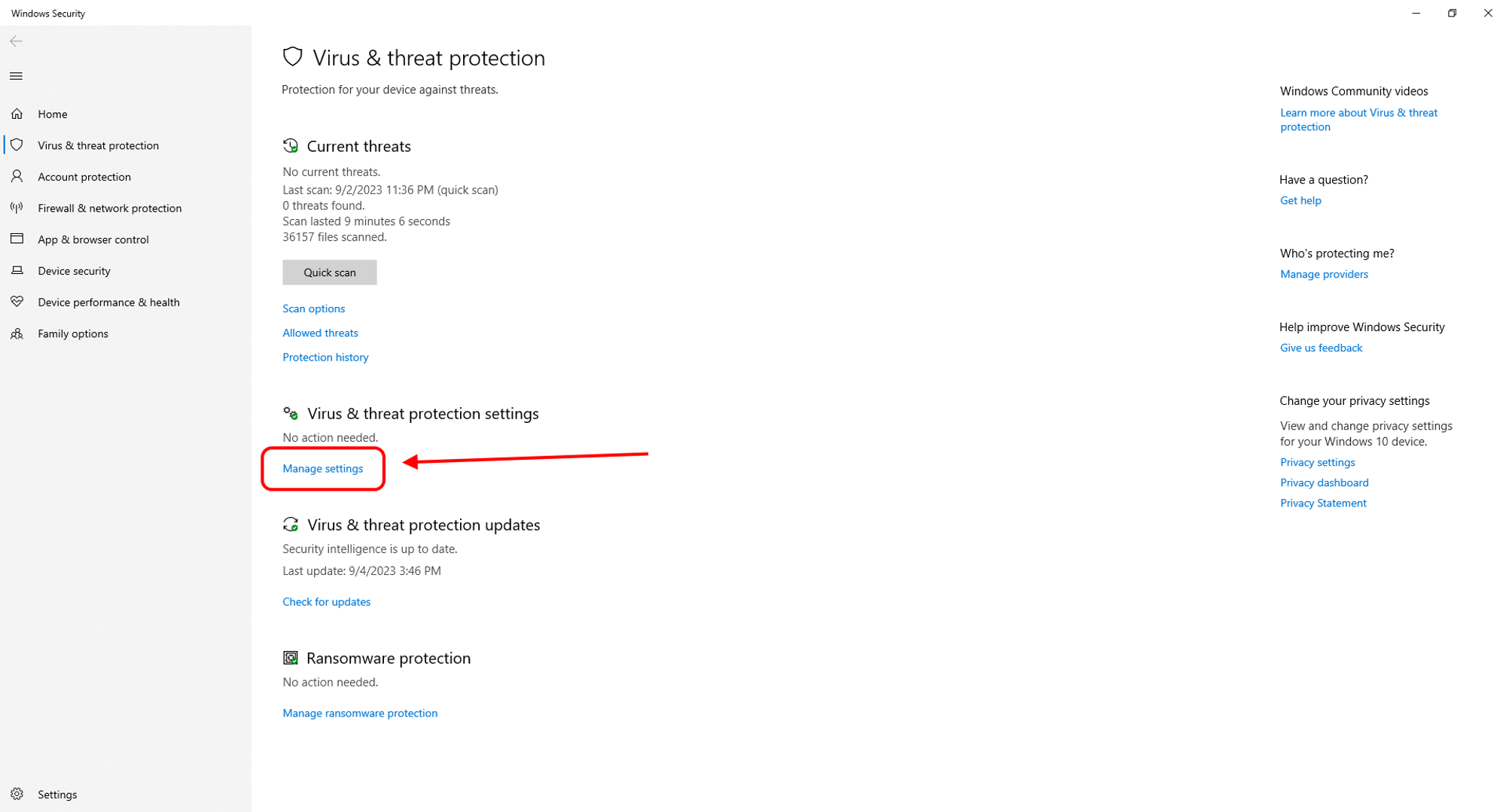
At the bottom of the next page, find the “Exclusions” settings. Click “Add or remove exclusions”.
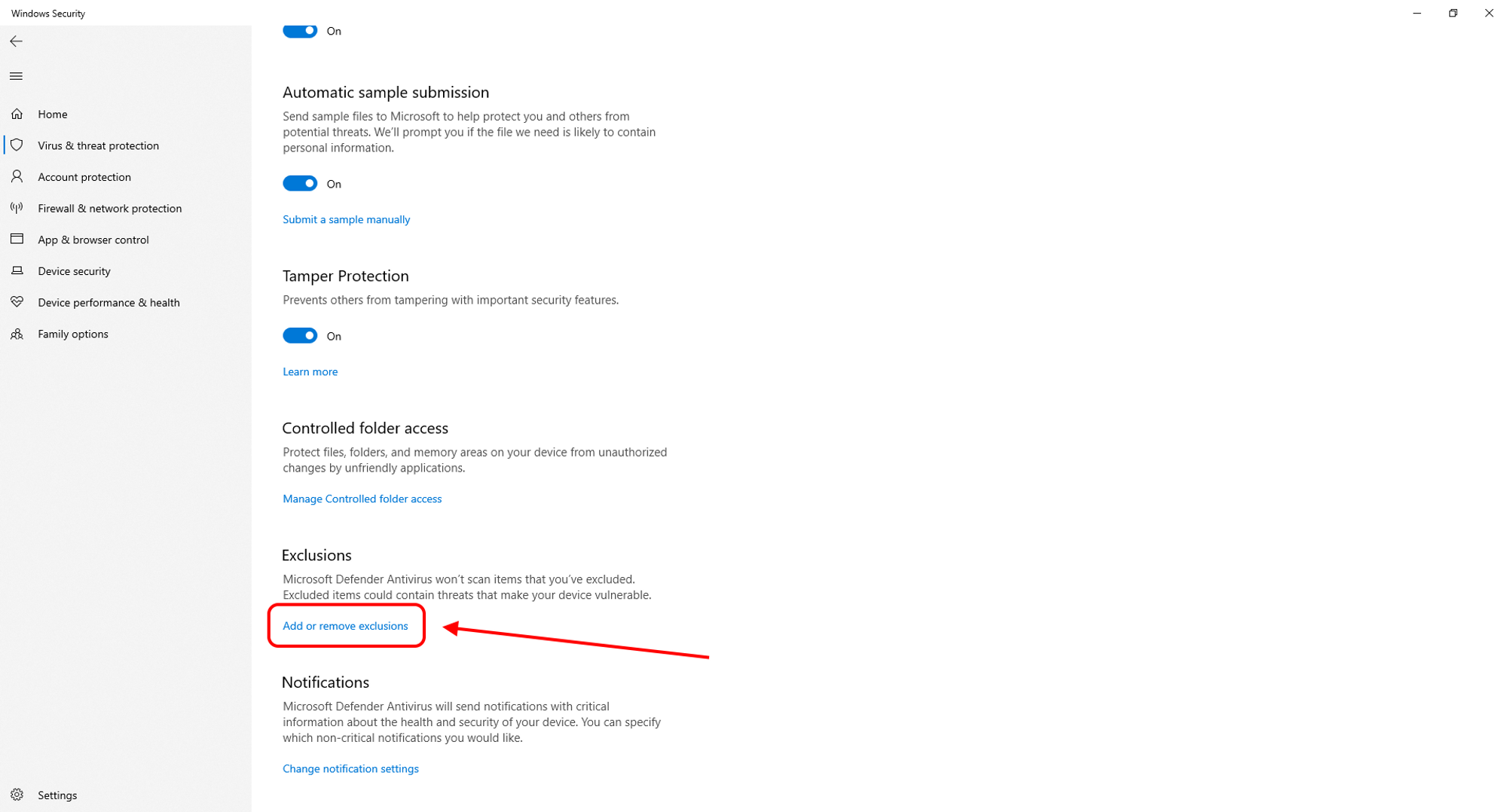
Click "Add an exclusion" and select "File". Specify multiple paths for:
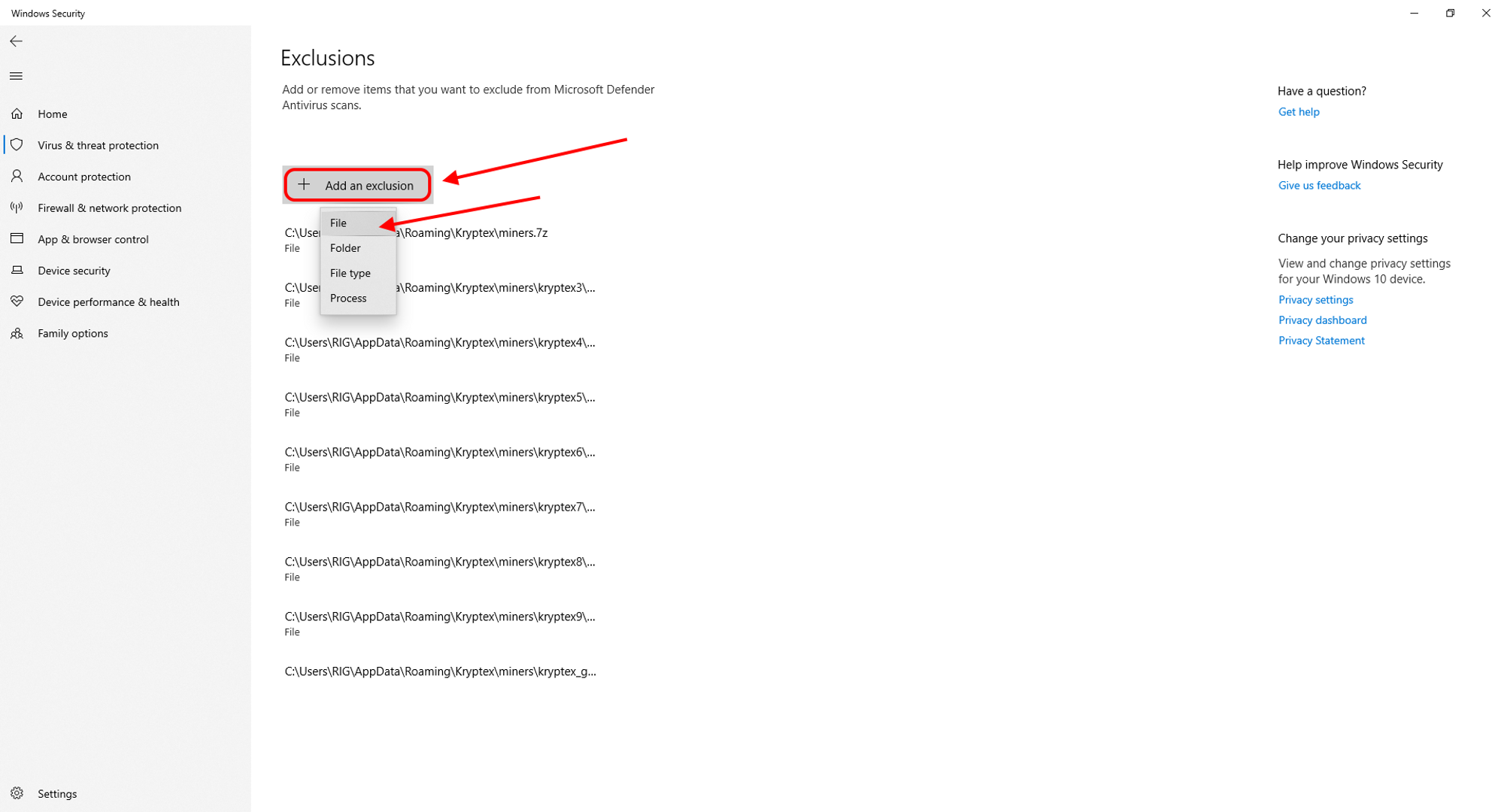
C:\Program Files\Kryptex\Kryptex.exeC:\Program Files\Kryptex\KryptexService.exeC:\Users\<username>\AppData\Roaming\Kryptex\miners.7zC:\Users\<username>\AppData\Roaming\Kryptex\miners\kryptex_gminer\kryptex_gminer.exeC:\Users\<username>\AppData\Roaming\Kryptex\miners\kryptex_lolMiner\kryptex_lolMiner.exeC:\Users\<username>\AppData\Roaming\Kryptex\miners\kryptex_rigel\kryptex_rigel.exeC:\Users\<username>\AppData\Roaming\Kryptex\miners\kryptex_SRBMiner-MULTI\kryptex_SRBMiner-MULTI.exeC:\Users\<username>\AppData\Roaming\Kryptex\miners\kryptex_teamredminer\kryptex_teamredminer.exeC:\Users\<username>\AppData\Roaming\Kryptex\miners\kryptex_xmrig\kryptex_xmrig.exeC:\Users\<username>\AppData\Roaming\Kryptex\miners\kryptex_xmrig\WinRing0x64.sysC:\Users\<username>\AppData\Roaming\Kryptex\miners\kryptex_onezerominer\kryptex_onezerominer.exe<username>— replace with your Windows user name.
Can’t find the AppData folder? View hidden system files and folders.



