How to add Kryptex to ESET antivirus exclusion?
Many antivirus programs can disrupt the correct functioning of the Kryptex App. To ensure that your antivirus doesn't hinder Kryptex's operation, you should exempt Kryptex files from being scanned by the antivirus software.
It's advisable not to include the entire folder, as this could prevent the antivirus from offering protection if a virus enters the miner folder. Instead, selectively add individual Kryptex files to the exclusions list rather than excluding entire folders.
Add Kryptex to ESET exclusion
- Open the main program window of your ESET antivirus.
- Press the ”F5” key on your keyboard to open “Advanced setup”.
Click “Detection Engine”, expand “Exclusions” and click “Edit” next to “Detection Exclusions”.

Click “Add” and then click “Browse (...)”.
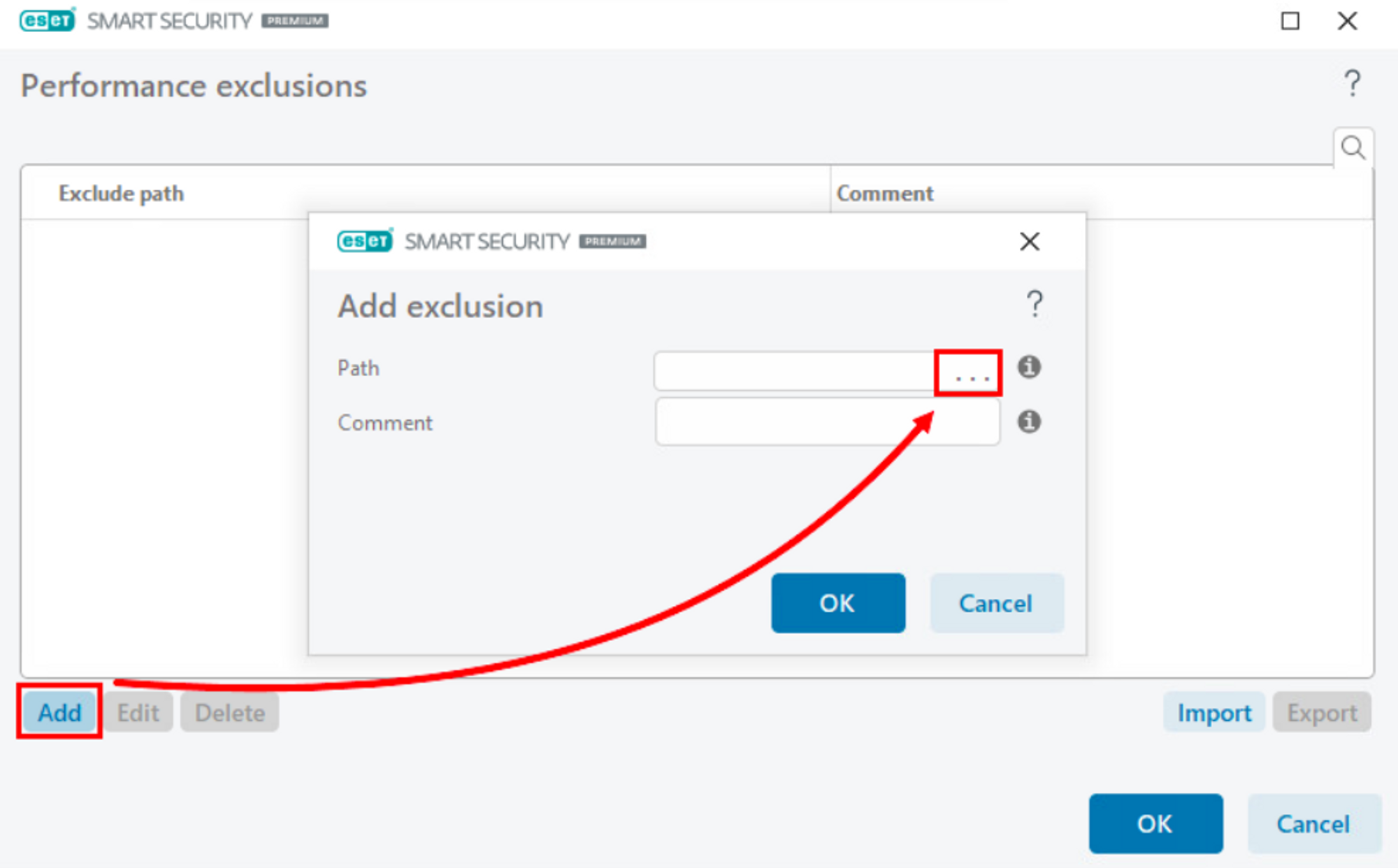
Use the directory tree to browse for the file you want to exclude, select it, and click ”OK”.
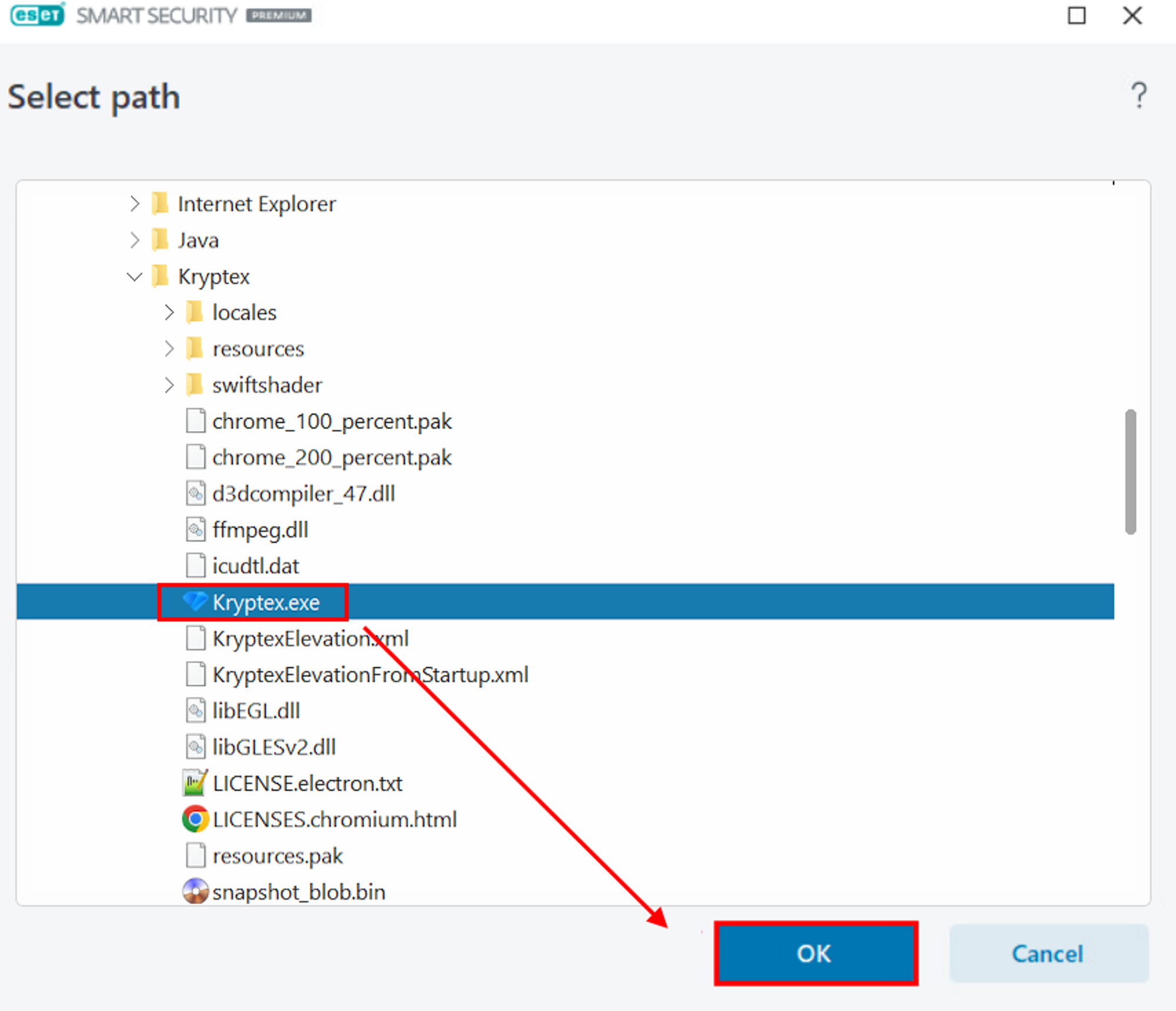
Repeat same procedure for these files:
C:\Program Files\Kryptex\Kryptex.exeC:\Program Files\Kryptex\KryptexService.exeC:\Users\<username>\AppData\Roaming\Kryptex\miners.7zC:\Users\<username>\AppData\Roaming\Kryptex\miners\kryptex_gminer\kryptex_gminer.exeC:\Users\<username>\AppData\Roaming\Kryptex\miners\kryptex_lolMiner\kryptex_lolMiner.exeC:\Users\<username>\AppData\Roaming\Kryptex\miners\kryptex_rigel\kryptex_rigel.exeC:\Users\<username>\AppData\Roaming\Kryptex\miners\kryptex_SRBMiner-MULTI\kryptex_SRBMiner-MULTI.exeC:\Users\<username>\AppData\Roaming\Kryptex\miners\kryptex_teamredminer\kryptex_teamredminer.exeC:\Users\<username>\AppData\Roaming\Kryptex\miners\kryptex_xmrig\kryptex_xmrig.exeC:\Users\<username>\AppData\Roaming\Kryptex\miners\kryptex_xmrig\WinRing0x64.sysC:\Users\<username>\AppData\Roaming\Kryptex\miners\kryptex_onezerominer\kryptex_onezerominer.exe
<username>— replace with your Windows user name.Can’t find the AppData folder? View hidden system files and folders.
Click ”OK” and once again ”OK” to save the exclusion.



