How to add Kryptex to Norton antivirus exclusion?
Many antivirus programs can disrupt the correct functioning of the Kryptex App. To ensure that your antivirus doesn't hinder Kryptex's operation, you should exempt Kryptex files from being scanned by the antivirus software.
It's advisable not to include the entire folder, as this could prevent the antivirus from offering protection if a virus enters the miner folder. Instead, selectively add individual Kryptex files to the exclusions list rather than excluding entire folders.
Add Kryptex to Norton exclusion
Open the Norton antivirus software and select ”Settings”.
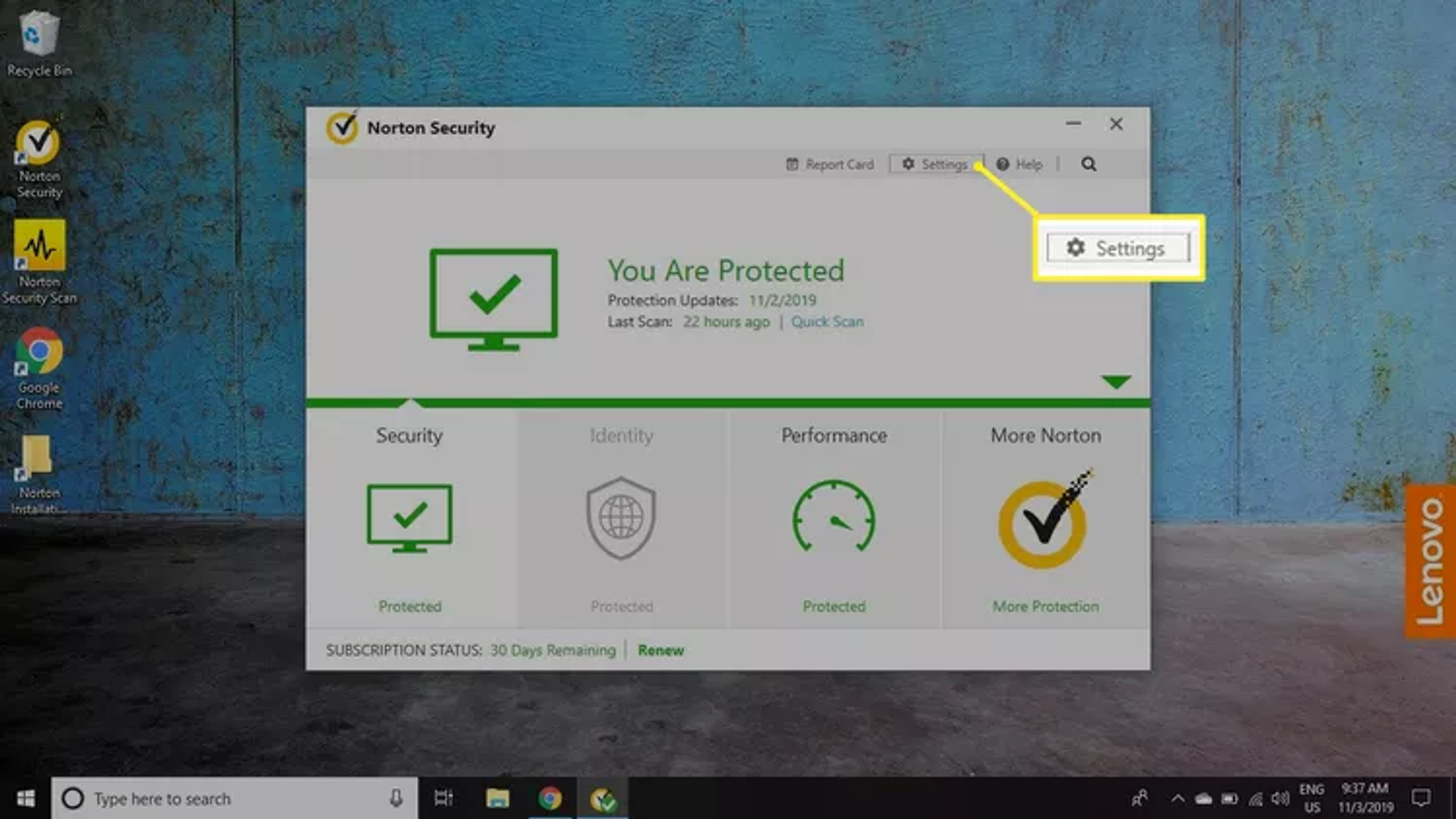
Select ”Antivirus”.
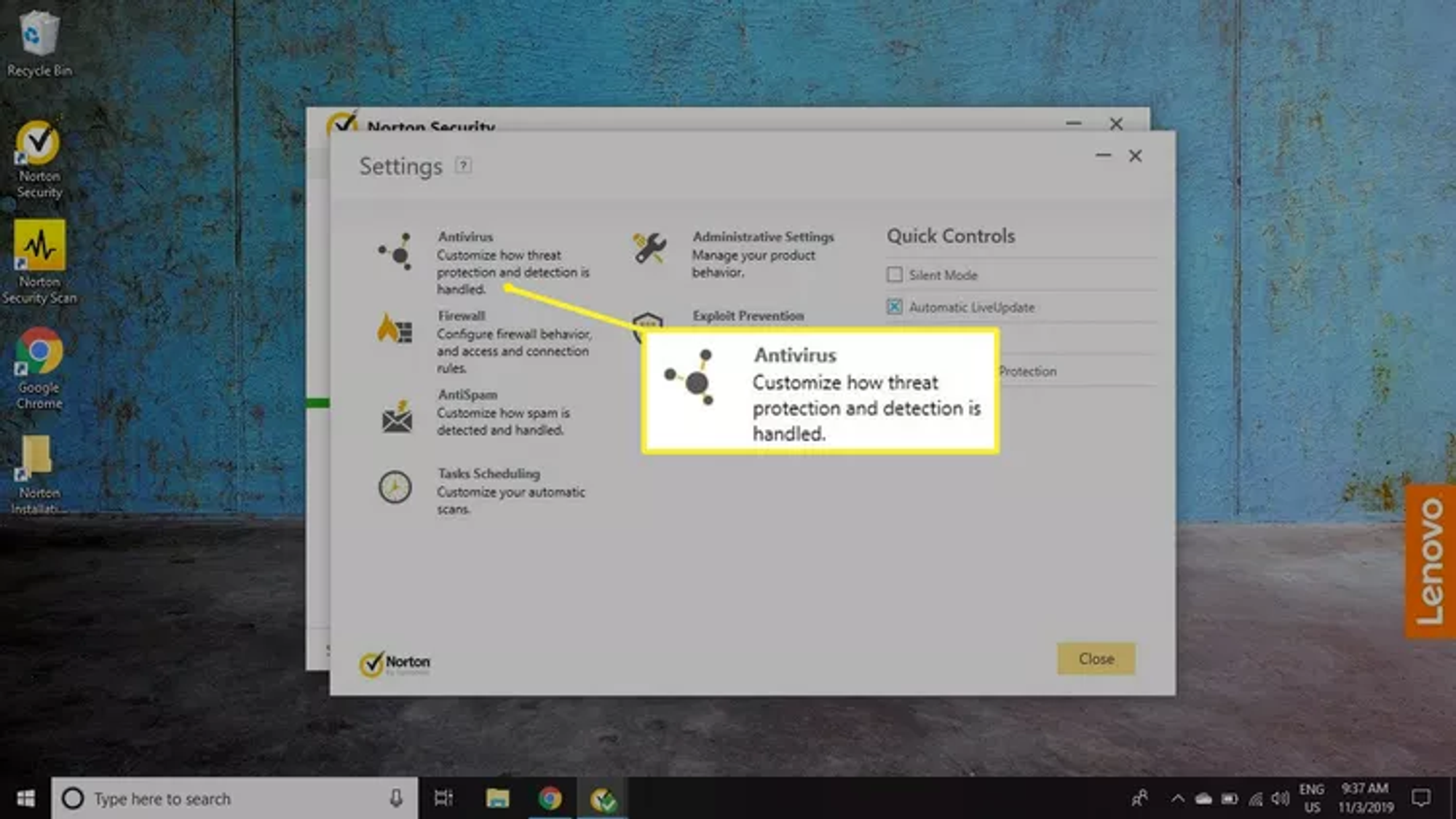
Select the "Scans and Risks" tab. Scroll down to the ”Exclusions/Low Risks” section and select ”Configure [+]” next to ”Items to Exclude From Scans”:
- Items to Exclude from Scans.
Items to Exclude from Auto-Protection.
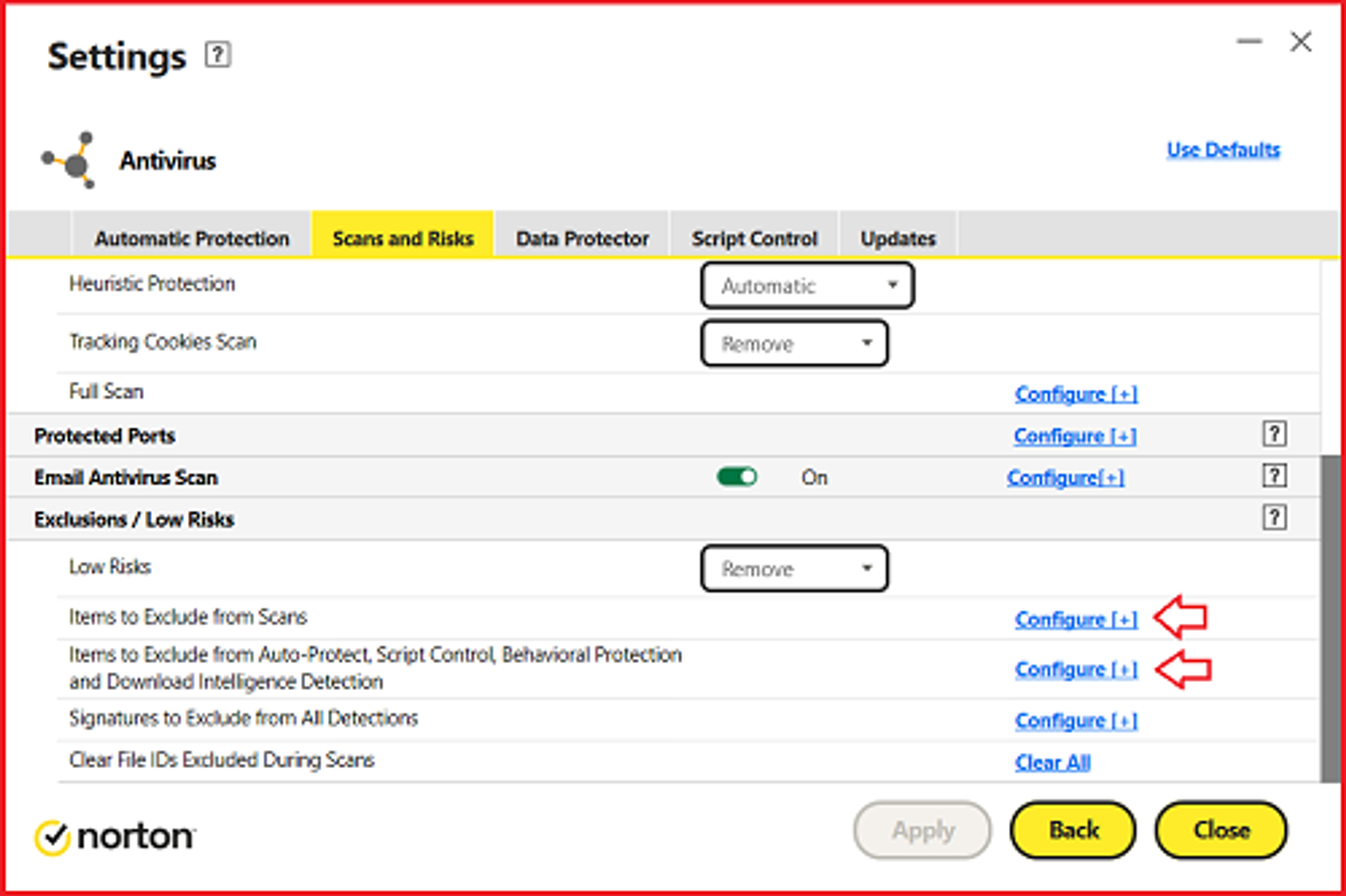
In the window that appears, click the "Add files" button, specify the paths to exclude:
C:\Program Files\Kryptex\Kryptex.exeC:\Program Files\Kryptex\KryptexService.exeC:\Users\<username>\AppData\Roaming\Kryptex\miners.7zC:\Users\<username>\AppData\Roaming\Kryptex\miners\kryptex_gminer\kryptex_gminer.exeC:\Users\<username>\AppData\Roaming\Kryptex\miners\kryptex_lolMiner\kryptex_lolMiner.exeC:\Users\<username>\AppData\Roaming\Kryptex\miners\kryptex_rigel\kryptex_rigel.exeC:\Users\<username>\AppData\Roaming\Kryptex\miners\kryptex_SRBMiner-MULTI\kryptex_SRBMiner-MULTI.exeC:\Users\<username>\AppData\Roaming\Kryptex\miners\kryptex_teamredminer\kryptex_teamredminer.exeC:\Users\<username>\AppData\Roaming\Kryptex\miners\kryptex_xmrig\kryptex_xmrig.exeC:\Users\<username>\AppData\Roaming\Kryptex\miners\kryptex_xmrig\WinRing0x64.sysC:\Users\<username>\AppData\Roaming\Kryptex\miners\kryptex_onezerominer\kryptex_onezerominer.exe<username>— replace with your Windows user name.
Can’t find the AppData folder? View hidden system files and folders.
Press “OK” and “Apply”.
More details on the developer web page — https://support.norton.com



